The dashboard in OpenScope ERP SAAS provides a comprehensive overview of your business’s key metrics and performance indicators. It allows you to monitor and analyze critical data in real-time, enabling informed decision-making. In this section, we will explore the different components and functionalities of the dashboard in the OpenScope ERP SAAS admin portal.
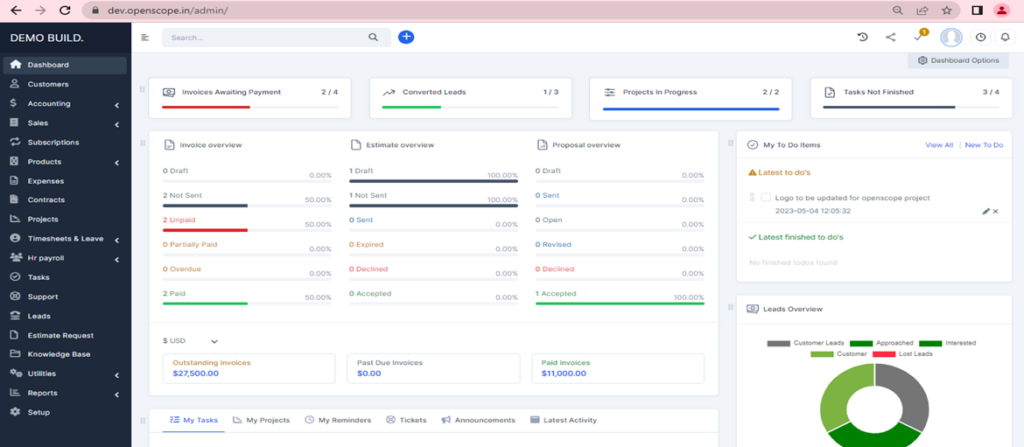
1. Accessing the Dashboard
To access the dashboard in the OpenScope ERP SAAS admin portal, follow these steps:
- Open your web browser and enter the URL: https://dev.openscope.in/admin/
- Log in to your admin account using your credentials.
- Once logged in, you will be directed to the admin dashboard automatically.
2. Dashboard Layout
The dashboard in the OpenScope ERP SAAS admin portal is designed to provide a clear and intuitive layout. Here are the main elements you will find:
a. Navigation Menu: The navigation menu is typically located on the left side of the dashboard. It offers quick access to various sections and features within the admin portal.
b. Widgets and Data Panels: The main area of the dashboard is occupied by widgets and data panels. These modules present summarized information, charts, graphs, or tables related to different aspects of your business.
c. Notifications: The dashboard includes a notifications panel or area to keep you informed about important updates, alerts, or messages.
Dashboard Widgets
The dashboard widgets provide valuable insights and allow you to monitor specific aspects of your business. Here are some common widgets you may find in the OpenScope ERP SAAS admin dashboard:
a. Sales Overview: This widget displays key sales metrics, such as total revenue, top-selling products, or sales by region.
b. Financial Summary: The financial summary widget provides an overview of your company’s financial health, including revenue, expenses, and profitability.
c. Inventory Status: This widget offers a snapshot of your current inventory levels, highlighting items that are low in stock or out of stock.
d. Order Fulfillment: The order fulfilment widget tracks the status of customer orders, including pending, shipped, and delivered orders.
e. Employee Performance: If you have an integrated HR module, this widget can display employee performance metrics, such as productivity, attendance, or sales targets.
f. Task and Project Status: If you utilize project management features, this widget shows the status of ongoing tasks or projects, including completion percentage and upcoming deadlines.
Interacting with Dashboard Widgets
The widgets on the dashboard in the OpenScope ERP SAAS admin portal are interactive, providing various functionalities. Here are some common interactions you can perform:
a. Drill Down: Certain widgets allow you to drill down into more detailed information. Clicking on a specific data point or element within a widget can lead you to a more comprehensive report or analysis related to that data.
b. Sorting and Filtering: Some widgets offer sorting or filtering options to customize the displayed information. Look for sorting icons or filter icons within the widget, and click on them to adjust the sorting order or apply filters based on specific criteria.




